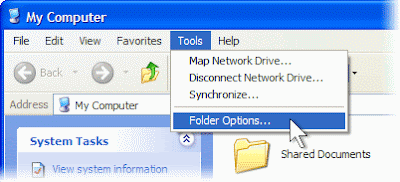To automatically log on to Windows XP upon startup
1.Click Start, and then click Run.
Note: Remember your user name at the top of the Start menu, because you’ll need it later.

2.In the Open box, type and click OK.

3.Clear the Users must enter a user name and password to use this computer check box. Click OK.

4.Click the User name box, type the user name that was displayed on the Start menu in step 1. If you normally type a password to log on, type your password in both the Password and Confirm Password boxes. Otherwise, leave these boxes blank. Click OK.
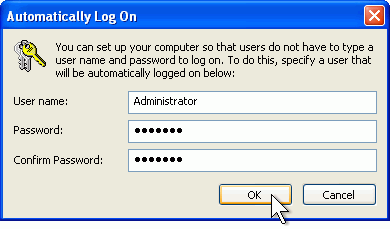
Auto logon now allows anyone to start and use your computer without typing a password.
Note: Keep in mind that you should not enable auto logon if you need privacy for any files on your computer. If you need to maintain privacy, create separate user accounts for everyone in your home, and protect your account with a password.